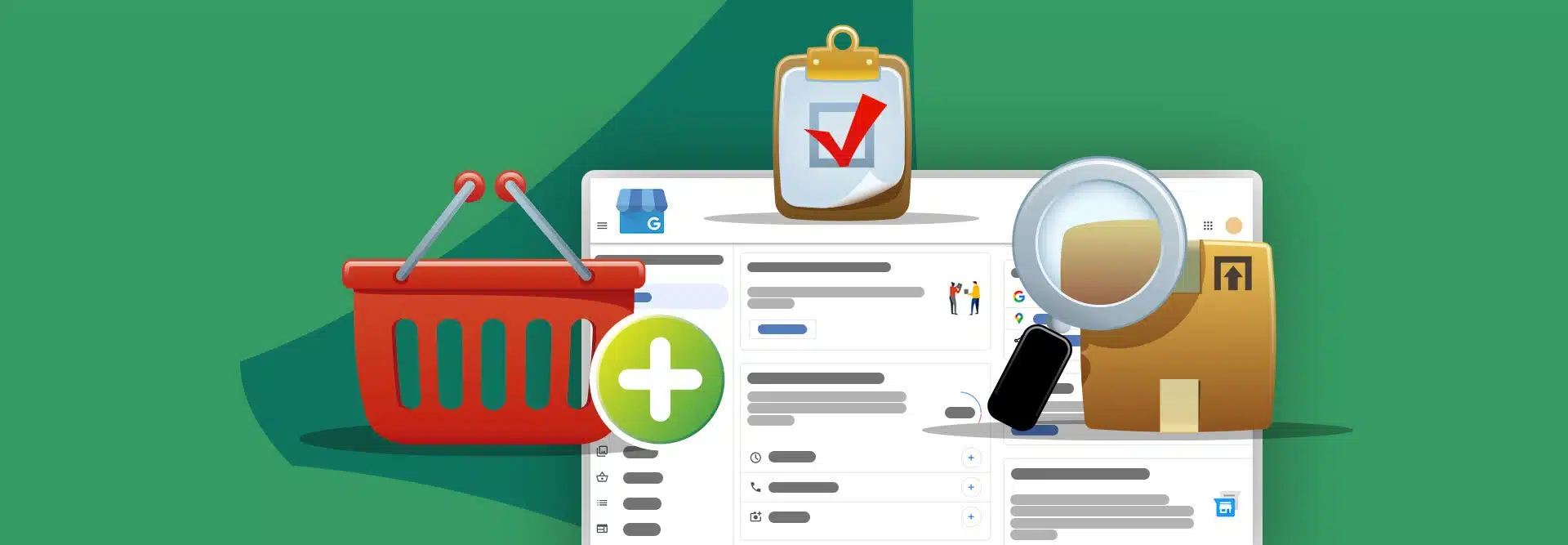From retail establishments to service providers, adding products to your brick-and-mortar client’s Google Business Profile (formerly known as Google My Business) opens up a world of exciting opportunities for SMBs to put their offerings front and center.
From determining if your client would be a right fit for this feature, to the issues you may face along the way, here is a step-by-step guide to adding products to an SMB’s Google Business Profile.
Build, manage, and scale client websites—without the technical hassle
Benefits of adding products to Google Business Profile
Listing products on a GBP can increase an SMB’s relevancy and visibility in local searches, provide free advertising for the business, and allow users to better understand the types of products or services they offer. (Google)
Let’s imagine for a moment that you’re managing the online presence of a local bakery. Seeking a way to boost sales, you add your client’s range of baked goods to her Google Business Profile. Over time, when locals searched for bakery treats, their offerings began to appear more prominently. Customers mentioned how they found them through Google, and soon foot traffic to their bakery increased.
The product listings you created for their most popular desserts got customers excited to try their famous double-fudge brownies, enhancing their in-store experience when they finally could try the real thing. For your client, showcasing her products on Google didn’t just attract new customers—it turned them into repeat buyers.
Here are some more benefits of choosing GBP for promoting products:
Free advertising
Local listings on Google are essentially free advertising, and it allows your client to share useful information about their business to showcase what makes them unique. Check out this resource to learn how Google local listings information is collected.
Engagement with customers
GBP allows users to share photos, ask questions, and leave reviews of your client’s listing, which the business can engage with and respond to.
Easy to manage
GBP is practical and makes the listings management process easy. You can visit your profile anytime to edit your information or see how many people have seen and clicked on your listing. (Google)
Also see: How to offer Google Business Profile management to clients
Increased foot traffic
Just by having a listing and showing up in local searches, businesses on GBP are 70% more likely to attract potential customers for in-store location visits. Plus, a well-maintained GBP listing can pull in up to 35% more clicks to their website. (Localiq)
Can any business use the product feature?
If your clients run a brick-and-mortar retail business, they can absolutely use the Product Editor in GBP, so long as the products comply with Google’s Shopping Ads policy.
However, some businesses wouldn’t be eligible for using the Product Editor, such as ones that feature specific types of products or services that are deemed prohibited by the platform.
What kinds of products can and can’t be added?
Products submitted to a Google Business Profile listing must adhere to the platform’s Shopping Ads Policy.
Key policies to comply with
Here are some of the key policies that businesses and agencies need to comply with to successfully add a product:
Listing prohibited content
Businesses can’t list items that would be considered counterfeit goods, dangerous products, or other content deemed inappropriate by Google’s standards.
Conducting prohibited practices
This refers to network abuses, including what Google perceives as malicious content or sites that offer little unique value. Additionally, this broad policy is applied to products or accounts Google has deemed to be collecting or using data irresponsibly, or products they feel are misleading.
Sharing restricted content
Businesses can’t list products or services that contain adult or gambling-oriented content and prohibited products such as alcoholic beverages. Political and copyrighted content also falls under this policy.
Because of these restrictions, some business offerings wouldn’t be well suited for the Product Editor as failure to comply may risk Google account suspension.
Prohibited items
Items prohibited on Google Business Profile include:
- Ticket sales; i.e., concert tickets, airline tickets, and bus reservation tickets.
- Vehicles: Cars (except motor-powered bicycles as noted below), RVs, trucks, boats, planes, etc.
- Financial products: i.e., stocks, bonds, investment products, insurance policies, and credit cards.
- Currency: Examples include gold bullion, precious metals, and virtual currency.
- Open-loop gift cards: Pre-paid gift cards that are branded by credit card issuers.
- Exceptions: Gift cards with expiration dates are allowed.
- Services: This pertains to services that don’t result in the ownership of a physical product, including services that come bundled with physical goods.
- Examples: Maintenance services, accounting services, and online gaming currency.
- Immovable property: examples include real estate, non-portable homes, and land.
- Recurring billing: examples include subscription-based services, and digital content subscriptions.
What businesses benefit most from adding products to Google Business Profile?
Now that we have gotten out of the way of the kind of businesses that would not benefit from this feature on Google, let’s look at some that would be perfect candidates for it.
Retail stores
Brick-and-mortar stores with regular business hours can showcase their products on Google Business Profile to increase the visibility of their offerings and attract more potential customers. Take, for example, this screenshot from a bookstore that caters to university students. From the selection shown, you can see that the business sells much more than just books. This large selection could prove to be more appealing to a student looking for a one-stop shop for all their freshman needs.
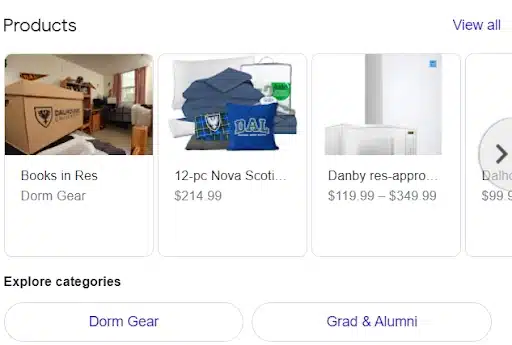
Restaurants
Eateries can use the product editor to promote their menu items and popular dishes, which can help customers make informed decisions on what they want to buy before even stepping foot in the restaurant.
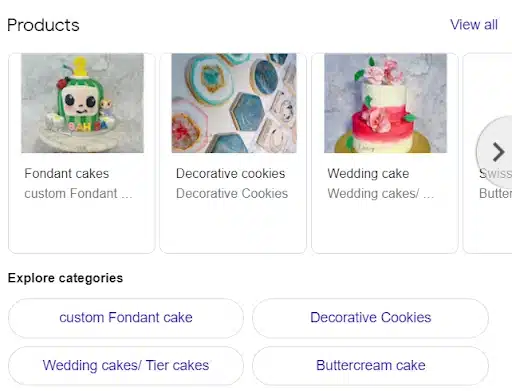
Service providers
Businesses such as hair salons, spas, and fitness centers can utilize Google Business Profile to display their services, gift cards, and pricing information.
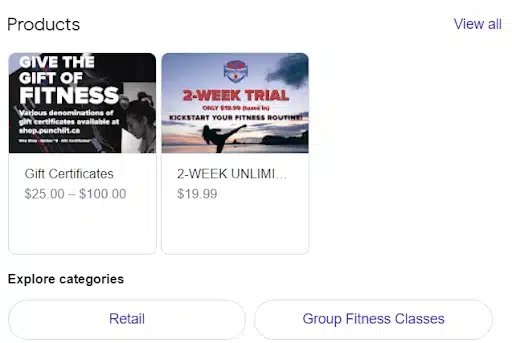
Hotels
Lodging businesses can use the product editor to showcase their rooms, amenities, and services, which can help customers make the best choice for their travel plans.
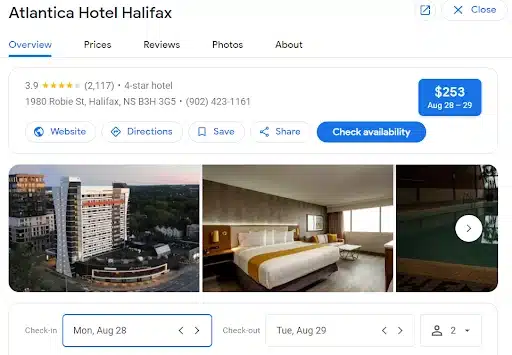
Tourism businesses
Attractions like museums, theme parks, and zoos can display their programs and ticket prices on their profile, so users can quickly find the cost of admission and buy tickets in just a few clicks.
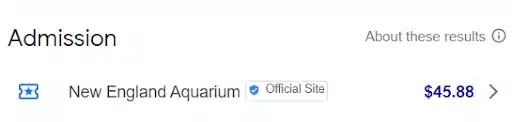
How to manually add products to your client’s Google Business Profile in 6 easy steps
In this section, we’ll guide you through the process of manually adding new products to your client’s Google Business Profile. If you’re ready to help your SMB clients increase sales and foot traffic, here’s what you need to do:
Step 1: Sign into the client’s Google Business Profile
Sign in to the Google Account that you use to manage the client’s Business Profile.
Step 2: Search for your client’s business
Search on Google for the exact business name or “my business” to find your listing.
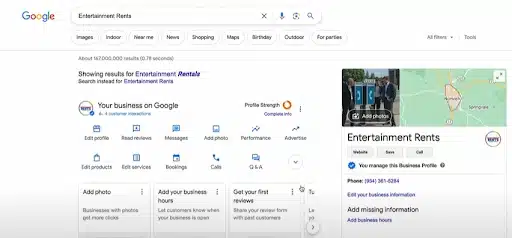
(Source, Keegan Edwards)
Step 3: Select the edit product option
Go to “Edit Products” in the options located on the left-hand side of the business listing. If it is your first time adding products to the profile, you will need to hit the button at the bottom of the pop-up window that reads “Get Started.”
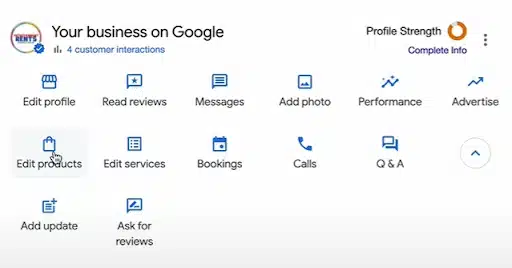
(Source, Keegan Edwards)
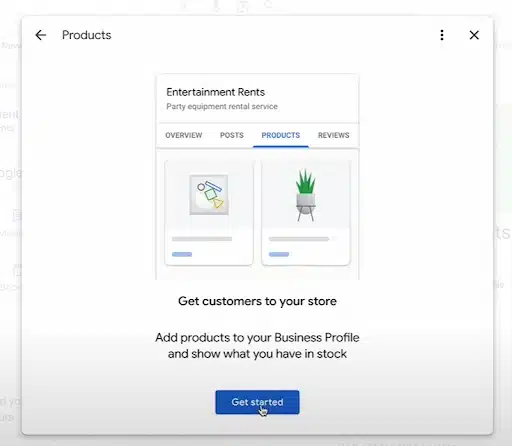
(Source, Keegan Edwards)
Step 4: Fill out your product information
Fill out the fields on the form that appears, including the product name, description, price, and image.
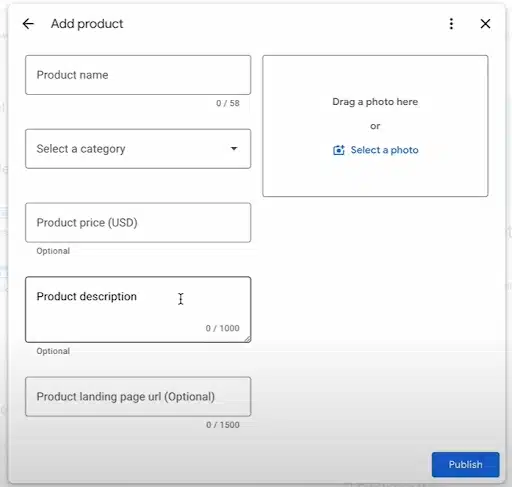
(Source, Keegan Edwards)
Step 5: Submit your product to Google for approval
Once you have filled out the product information, click “Publish” to add the product to the Business Profile. It may take a few minutes for the product to show up on the Google listing.
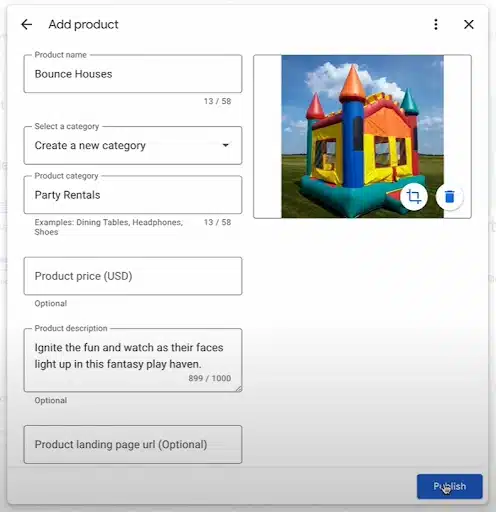
(Source, Keegan Edwards)
Step 6: Maintain your product listing
Regularly update product listings to ensure that they remain accurate. This tells Google that the listing is still active, which can give your client leverage to be promoted higher on local search results over businesses that do not actively update their offerings.
Did you know? Google allows businesses to add products both manually and through an integration called Pointy. To learn more about how to use Pointy for your brick-and-mortar clients, check out this resource article on Google.
Tips for optimizing products for GBP and local SEO
Fine-tuning your client’s product listings can help increase relevancy and authority in local searches, which can attract more potential customers to their door. Here are some tips to help you get the most out of this feature for your SMB clients.
Provide complete and accurate information
Make sure to provide complete and accurate information about your products, including product names, categories, prices, and descriptions. This will help customers find what they’re looking for and make the best-informed decision for their needs.
Use high-quality Images
Have you ever gone to a restaurant and decided to purchase a dish based on the image alone? A picture is indeed worth a thousand words. Clean, professional images of products naturally catch the eye and influence people’s purchasing decisions. Make sure to use clear, well-lit photos on your GBP that accurately represent your client’s products. You can also use multiple images to show different angles and highlight features.
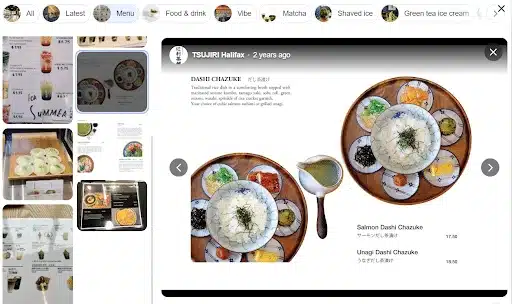
(Source, Screenshot from Google)
Write effective product descriptions
Writing effective product descriptions can help you highlight their unique features and benefits, so make sure to use clear and concise language and focus on the key selling points of your products.
Here’s an example:
“Experience our signature Bubble Tea, a delightful fusion of freshly brewed tea, creamy milk, and chewy tapioca pearls. Choose from classic black tea or exotic fruit infusions for a refreshing and satisfying sip. Available in small, medium, and large sizes.”
Include relevant keywords
This is important because it helps the product better appear in search results related to that category of goods. Make sure to add keywords on your Google Business Profile that are not only commonly used by your target audience but also accurately describe your product.
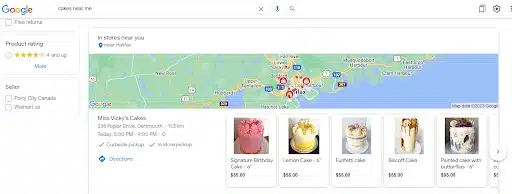
(Source, Screenshot from Google)
Regularly update and manage your product listings
Nothing lasts forever, including product lines. Regularly updating product listings ensures that users always know what your client has in stock, and are not left disappointed when they stop by in person.
Also see: What is a CID number for Google Business Profile?
Use Google Business Insights
Using Google Business Insights can help you track the performance of your client’s product listings and determine where improvement is needed. Check them regularly to identify patterns and use this information to help your client make better decisions for their online presence.
Troubleshooting Common Issues
If you’re having trouble adding products to your client’s Google Business Profile listing, you’re not alone. Here are a few common problems you might face and how to troubleshoot them:
Issue: No option to add products
If you don’t see the option to add products to your client’s listing, make sure to confirm with them that they have a verified Google Business Profile account. If they’re not verified, you won’t be able to add product information. Some hurdles you may face when performing verification include deleting duplicate accounts or merging multiple GBP listings.
If they are verified, check that the business category is set to “Retail” or “Service,” as these are the only categories that allow for product listings.
Also see: Verifying a Google Business Profile without a postcard
Issue: Products not showing up
If you’ve added products to your listing, but they’re not showing up, there are a few things you can try. First, make sure you’ve added the products correctly using the manual Product Editor or Pointy. Secondly, double-check that you’ve included all the necessary information, such as product name, description, and price.
If the product listing is still not showing up, don’t worry, as it may take some time for them to appear. Google needs to verify your products before they can be displayed, so be patient and check back in a few days.
Issue: Products not approved
If your products are not approved, it may be because they violate Google’s product policy or contain incomplete information. Fortunately, if your products have not been approved, you’ll receive an email from Google explaining the reason why. This explanation should help you determine if the product can be listed or make the necessary changes to resubmit your products for approval.
Google Business Profile Products FAQs
1. What are the benefits of adding products to Google Business Profile?
Adding products to Google Business Profile increases local search visibility, provides free advertising, and helps potential customers understand what a business offers. It can also drive foot traffic and improve engagement through photos, reviews, and Q&A interactions.
2. Which businesses should use the GBP product feature?
The GBP product feature works best for brick-and-mortar businesses like retail stores showcasing physical goods, restaurants highlighting popular menu items, service providers like salons and gyms, hotels promoting rooms and amenities, and tourism businesses such as museums or theme parks.
3. Are there restrictions on which products can be added?
Yes. Products must comply with Google’s Shopping Ads Policy. Prohibited categories include counterfeit or dangerous goods, tickets such as airline or concert tickets, financial products like stocks or insurance, currency or precious metals, open-loop gift cards, subscription services, and real estate.
4. How do I manually add products to a Google Business Profile?
Sign in to the client’s Google Business Profile, search for the business name, select “Edit Products” from the menu, fill out product details like name, description, and price, upload images, click “Publish” to submit for approval, and regularly update listings to keep them accurate.
5. What tips improve product visibility on GBP?
Provide complete and accurate details like categories and pricing, use high-quality images, include relevant keywords naturally in titles and descriptions, update listings regularly to reflect changes, and track performance using Google Business Insights to optimize visibility.
6. Why aren’t my products showing up after I’ve added them?
Products might not appear immediately because Google needs to review and approve them. Check that the business category is set to “Retail” or “Service,” ensure all product details are complete, and wait 24 to 72 hours for the approval process.
7. What does it mean if products are not approved?
Products are rejected if they violate Google’s policies or have incomplete information. Google sends an email explaining the issue so you can make corrections and resubmit the product for approval.
8. Can services be listed as products?
No. Google’s product feature is for physical items only. Services like accounting, maintenance, or subscriptions are prohibited unless bundled with a tangible product.
9. How does adding products improve local SEO?
Adding products improves a business’s relevance and authority in local search results. Optimized product listings with keywords and images help businesses rank higher on Google Maps and Search, attracting more clicks and visits.
10. How often should product listings be updated?
Update product listings regularly, especially when inventory changes or new products are added. Frequent updates signal to Google that the listing is active, boosting rankings and customer trust.